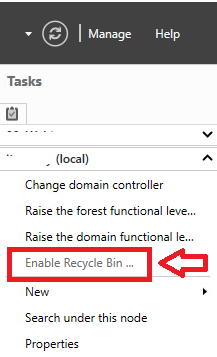Uninstall Microsoft Teams cleanly
Teams Cache Cleaner
Try this one last time…
Start PowerShell as Admin and run:
Set-ExecutionPolicy -ExecutionPolicy RemoteSigned -Scope Process
taskkill /IM teams.exe /F /T
Get-ChildItem -Path ([System.Environment]::ExpandEnvironmentVariables("%AppData%\Microsoft\Teams")) -Directory | ? { $_ -in ('blob_storage','Cache','Application Cache','Code Cache','databases','GPUCache','IndexedDB','') } | % {Remove-Item $_.FullName -Recurse -Force}
Get-ChildItem -Path ([System.Environment]::ExpandEnvironmentVariables("%AppData%\Microsoft\Teams\meeting-addin")) -Directory | ? { $_ -in ('Cache','') } | % {Remove-Item $_.FullName -Recurse -Force}
Get-ChildItem -Path ([System.Environment]::ExpandEnvironmentVariables("%AppData%\Microsoft\Teams\Service Worker")) -Directory | ? { $_ -in ('CacheStorage','ScriptCache','') } | % {Remove-Item $_.FullName -Recurse -Force}
AutoStart Settings
Go to Teams and set it to not auto-start, nor open in background, or stay open when running and don’t have it set for chat app.
Once Teams is uninstalled cache files cleared and registry cleared, these should be moot.
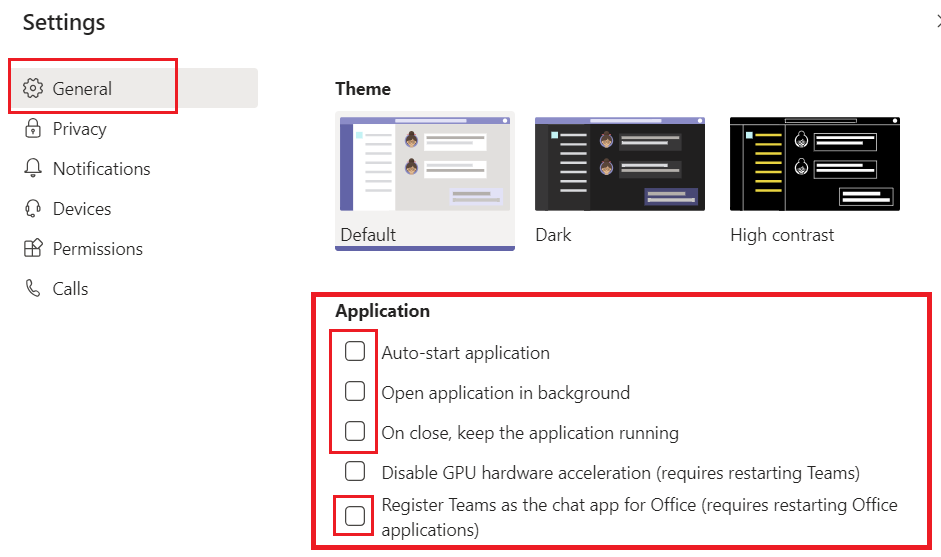
Uninstall Teams
- Quit Teams by right-clicking the Teams icon in the taskbar and choosing Close window.
- In Windows, click on the Start button Start button , > Settings > Apps.
- Under Apps & features, search “teams”.
- Highlight Microsoft Teams, then select Uninstall
- A box will appear, then again select Uninstall to confirm. A new box will appear, asking Do you want to allow this app to make changes to your device? Select Yes.
- Now select Teams Machine-Wide Installer, click Uninstall. Then follow the same process described in step 5
- Delete any remnant cache files
Delete Cache and other files
C:\Users\[USERNAME]\AppData\Local\Microsoft
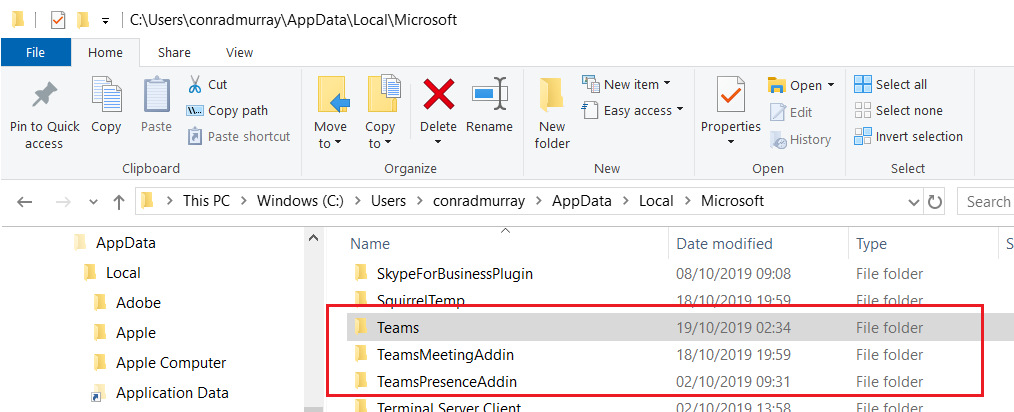
C:\Users\[USERNAME]\AppData\Roaming\Microsoft
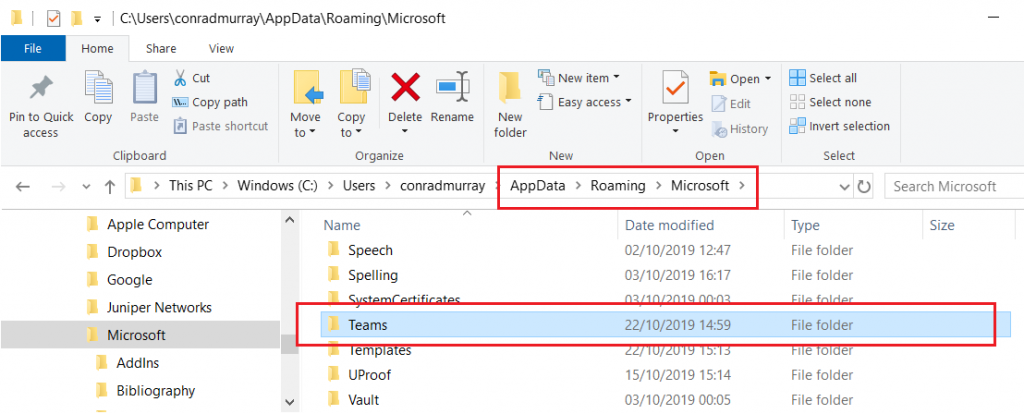
C:\Users\[USERNAME]\AppData\Roaming
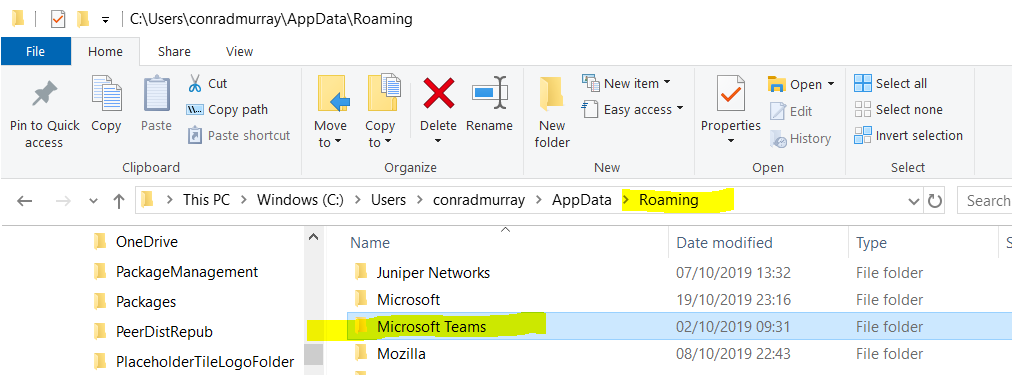
Or Add/Remove Programs
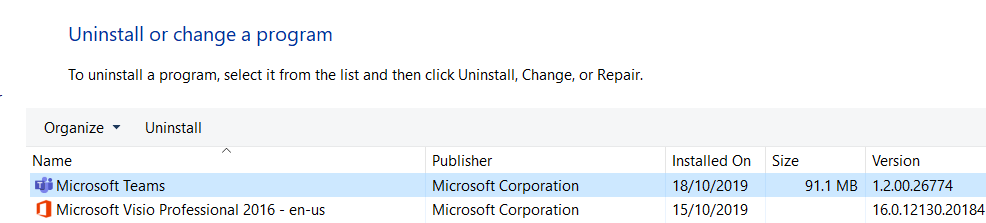
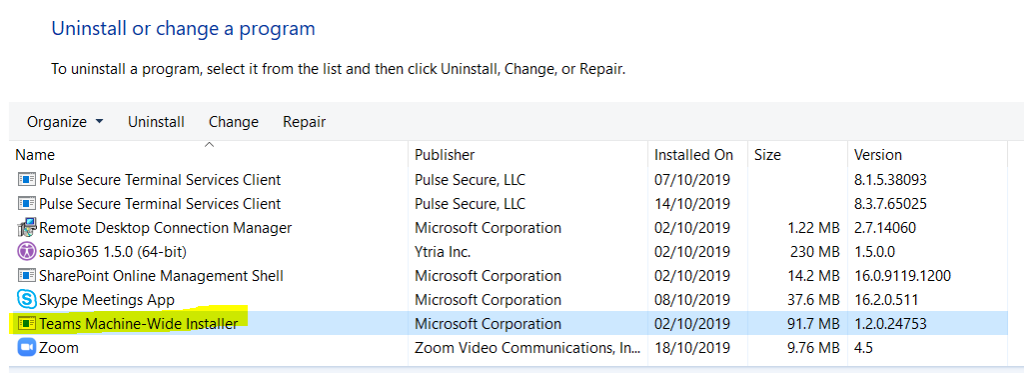
Delete Teams Installer
C:\Program Files (x86)\Teams Installer
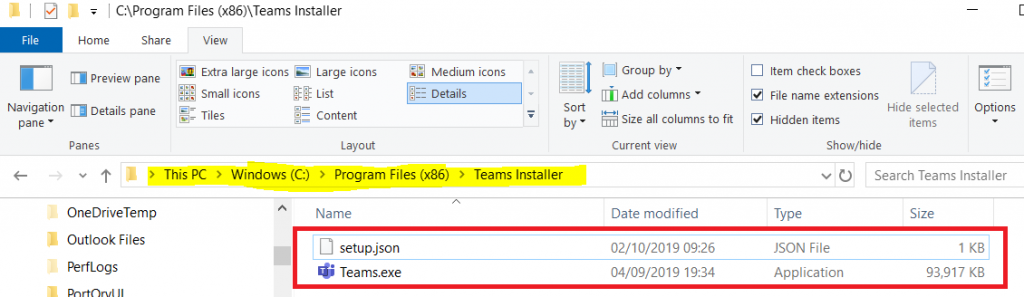
When the going gets tough – pull out the sledgehammer to crack a nut
Only move to this section if a simple uninstall and re-install didn’t work
Registry
Search Registry and CAREFULLY evaluate and delete any
residual keys for Teams or “Microsoft Teams”
Log out of Microsoft Office
Go to Word
File\Account
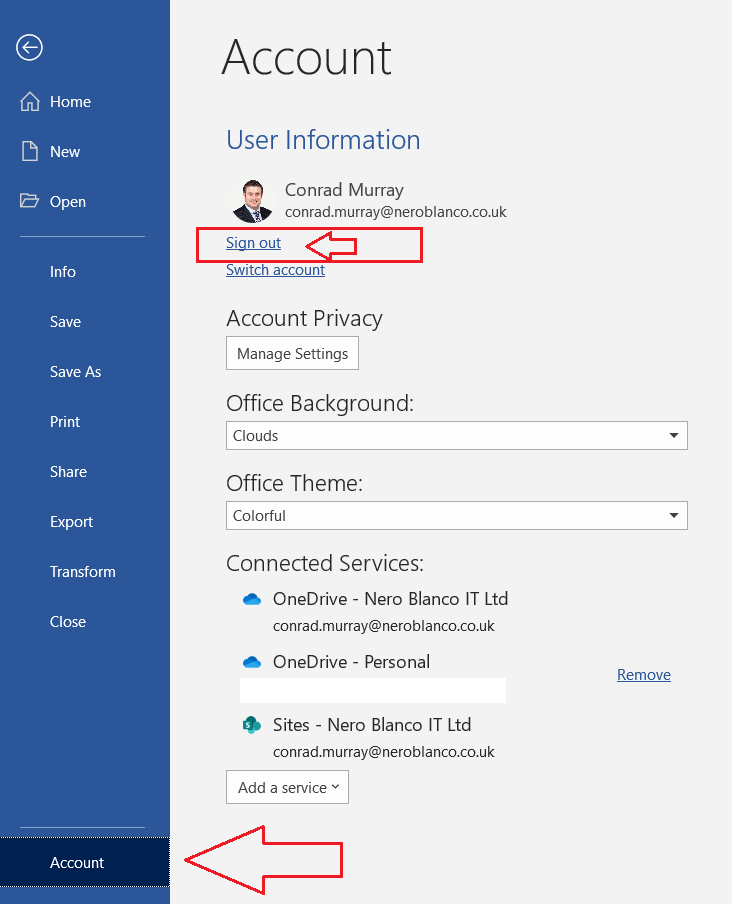
Clear Credentials
Control Panel\User Accounts\Credential Manager
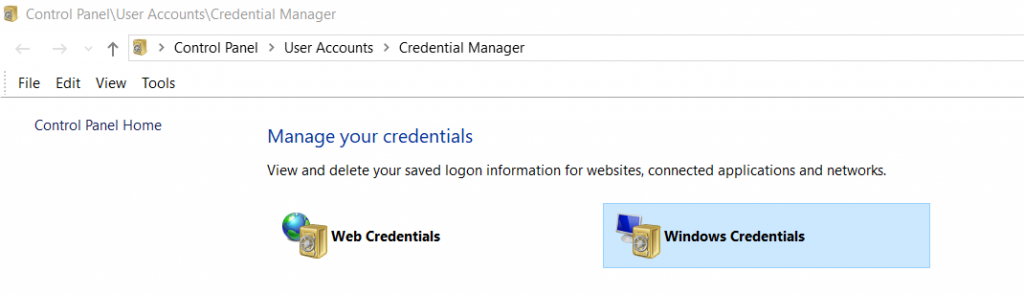

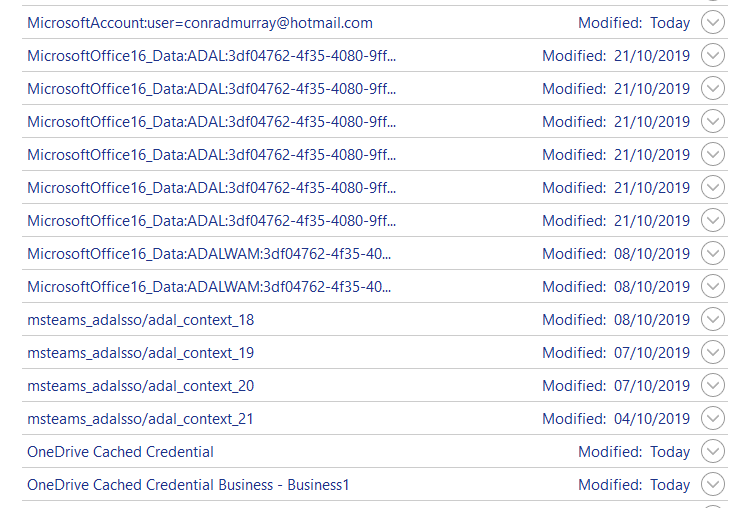
Remove User from Access Work & School
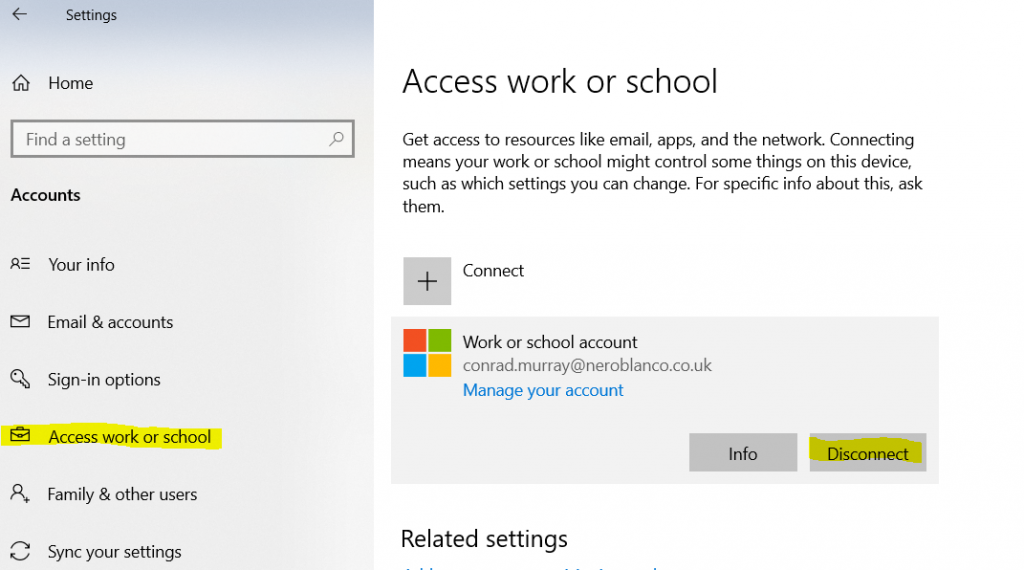
Rename the AAD BrokerPlugin
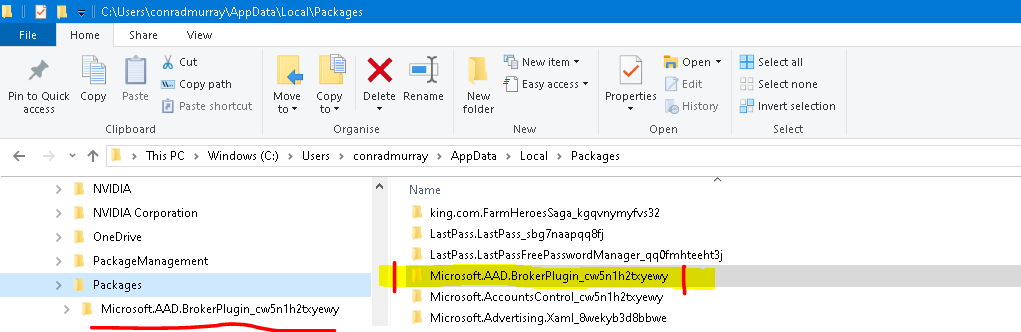
Run with elevated PowerShell
Rename the AAD BrokerPlugin directories to try to avoid TPM errors when using Office
taskkill /IM teams.exe /F /T
taskkill /IM outlook.exe /F /T
$ProfilesDirectoryPath = (Get-ItemProperty -Path "registry::HKLM\Software\Microsoft\Windows NT\CurrentVersion\ProfileList" -Name ProfilesDirectory).ProfilesDirectory
$ProfileDirectories = Get-ChildItem -Path $ProfilesDirectoryPath -Directory
$UniqueRenameKey = ([guid]::newguid()).tostring().replace('-','')
try{
$Renames = (Get-ItemProperty 'registry::HKLM\SYSTEM\CurrentControlSet\Control\Session Manager' -Name PendingFileRenameOperations -ErrorAction SilentlyContinue).PendingFileRenameOperations
if( $Renames ) {
$Renames = $Renames | ? { $_ -notlike 'Microsoft.AAD.BrokerPlugin_' }
}
} catch {
}
if( -not $Renames ) {
$Renames = @()
}
Foreach( $ProfileDirectory in $ProfileDirectories ) {
$AppDataPackagesPath = ('{0}\AppData\Local\Packages' -f $ProfileDirectory.FullName )
if( Test-Path $AppDataPackagesPath ) {
$MicrosoftAADBrokerPluginPackages = Get-ChildItem $AppDataPackagesPath -Directory -Filter 'Microsoft.AAD.BrokerPlugin_*'
Foreach( $MicrosoftAADBrokerPluginPackage in $MicrosoftAADBrokerPluginPackages ) {
$Renames += ('\??{0}' -f $MicrosoftAADBrokerPluginPackage.FullName)
$Renames += ('\??{0}{1}' -f $MicrosoftAADBrokerPluginPackage.FullName, $UniqueRenameKey) } } $UserClassPath = ('{0}\AppData\Local\Microsoft\Windows\UsrClass.dat' -f $ProfileDirectory.FullName )
if( Test-Path $UserClassPath ) { $Renames += ('\??{0}' -f $UserClassPath)
$Renames += ('\??{0}{1}' -f $UserClassPath, $UniqueRenameKey)
}
}
if( $Renames ) {
try{
$DontSave = Get-ItemProperty 'registry::HKLM\SYSTEM\CurrentControlSet\Control\Session Manager' -Name PendingFileRenameOperations -ErrorAction SilentlyContinue
Set-ItemProperty 'registry::HKLM\SYSTEM\CurrentControlSet\Control\Session Manager' -Name PendingFileRenameOperations -Value $Renames
} catch {
New-ItemProperty 'registry::HKLM\SYSTEM\CurrentControlSet\Control\Session Manager' -Name PendingFileRenameOperations -Value $Renames -PropertyType MultiString | Out-Null
}
}
REBOOT
Does Teams automatically reinstall?
No? Good
Reinstall Teams
Go to https://teams.microsoft.com log in and re-install