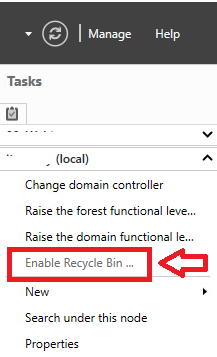Streamline Microsoft 365 Workflows with Power Automate for SharePoint and Teams
Power Automate, Microsoft’s workflow automation tool, is a game-changer for boosting productivity across Microsoft 365 services like SharePoint and Teams. Whether you’re managing documents, coordinating team tasks, or sending notifications, Power Automate can simplify repetitive processes with minimal effort.
In this blog, we’ll explore how to harness Power Automate for automations in SharePoint and Microsoft Teams, break down the capabilities and options for each, and discuss ways to improve flow reusability across multiple sites and teams – without requiring constant developer intervention. We’ll also touch on costs and licensing to help you plan effectively.
Power Automate with SharePoint: capabilities and options
SharePoint is a powerhouse for document management and collaboration, and Power Automate enhances it with robust automation options.
Let’s explore what automations are available to you on SharePoint through Power Automate.
Triggers
You can start flows based on SharePoint events:
- When an item is created: Kick off a flow when a new list item or document is added (e.g., notify a team about a new task).
- When an item is modified: Trigger actions like updating metadata or sending alerts when changes occur.
- For a selected file/item: Manually initiate a flow from a specific document or list item (e.g., request approval).
- When a file is created in a folder: Automate actions for files in specific libraries.
Actions
You can also perform these tasks within SharePoint:
- Create/Update/Delete Items: Manage list items or documents (e.g., auto-populate data in a task list).
- Send an Email: Notify users about new or updated content using Outlook integration.
- Start and Wait for Approval: Route documents or items for approval, with responses tracked in Microsoft Approvals.
- Copy/Move Files: Transfer files between libraries or sites automatically.
Example use case
Imagine a document library where new uploads trigger an approval flow. The flow sends an email to a manager, waits for approval, and updates the document’s status – all without manual steps.
SharePoint’s tight integration with Power Automate makes it ideal for managing lists, libraries, and approvals, leveraging dynamic content and keywords keep flows flexible.
Power Automate with Teams: capabilities and options
Microsoft Teams is more than just a chat and meeting tool – it’s the central hub for collaboration and teamwork withing Microsoft 365. With Power Automate, you can connect Teams to your broader workflows, automating repetitive tasks, and driving real-time collaboration across channels, chats, and meetings.
Here’s what you can automate in Teams.
Triggers
Launch flows based on Teams activities:
- When a new channel message is added: Start a flow when someone posts in a channel (e.g., log messages to a SharePoint list).
- When a chat message is received: Trigger actions for direct messages (e.g., notify someone via email).
- When a meeting is scheduled: Automate reminders or prep tasks when meetings are created.
Actions
Interact with Teams dynamically:
- Post a Message: Share updates in channels or chats (e.g., announce a completed approval from SharePoint).
- Create a Team/Channel: Set up new teams or channels based on conditions (e.g., auto-create a channel for a new project).
- Send an Adaptive Card: Deliver interactive cards for approvals or quick responses within Teams.
- Mention a User: Tag specific team members in messages for attention.
Example use case
A new SharePoint task triggers a flow that posts a message in a Teams channel, mentioning the assigned user and linking to the task. The user can then approve it via an Adaptive Card, all within Teams.
Power Automate turns Teams into a true orchestration hub, bridging systems like SharePoint, Outlook, and Planner to keep people informed, reduce manual work, and accelerate decision-making.
Improving reusability across multiple sites and teams
A common challenge with Power Automate is that flows are often tied to a single SharePoint site or Teams instance, requiring duplication for broader use. Fortunately, there are ways to enhance reusability without needing a developer or advanced skills:
Out-of-the-box options
- Child Flows: Build a reusable “master” flow with core logic (e.g., an approval process) and call it from other flows using the “Run a Child Flow” action. This centralizes updates but requires a Power Automate license supporting solutions.
- Dynamic Triggers: Use triggers like “When an item is created” with variables or parameters for site URLs and list names. This makes flows adaptable across sites, so long as the flow is called from the actual site itself, though initial setup needs some configuration.
- Templates and Copies: Leverage Power Automate’s template library or duplicate existing flows, tweaking them for new sites or teams. This is low-tech but effective for small-scale reuse.
Encodian Trigr (third-party tool)
What it does
Encodian Trigr lets you deploy a single Power Automate flow across multiple SharePoint sites, libraries, or lists instantly. Users trigger it directly from SharePoint’s UI without needing flow-specific knowledge.
How it works
Install Trigr as a SharePoint app. Configure your flow in Power Automate with the “When a user runs a Trigr” trigger, and define where it appears (e.g., all libraries or specific sites) via the Encodian portal. Dynamic variables (site URL, list name) make it reusable tenant-wide.
Benefits
No duplication – update one flow, and it reflects everywhere. It’s user-friendly, requiring no developer input post-setup.
Example use case
A single flow to send email alerts for new SharePoint list items can work across all departmental sites with Trigr, avoiding site-specific flows.
Trigr stands out for on-demand scalability, making it a top choice for organisations with many sites or teams.
Costs and Licensing for Power Automate
Power Automate’s pricing depends on your needs and Microsoft 365 subscription. Here’s a breakdown as of March 2025.
Included with Microsoft 365
Most Microsoft 365 plans (e.g. Business Standard, E3) include basic Power Automate capabilities for Microsoft 365 apps (SharePoint, Teams, etc.).
Limits: 2,000 flow runs per user/month, standard connectors only (e.g., SharePoint, Outlook), and no premium features.
Power Automate per user per plan
$15/user/month: unlocks unlimited flow runs, premium connectors (e.g., Salesforce), and advanced features like child flows. Ideal for power users or those needing broader integrations.
Power Automate per flow per plan
$100/month for 5 flows: best for shared automations (e.g., a tenant-wide approval flow), covering unlimited users but limited to 15,000 runs/month across all flows.
Additional flows: $20 each/month.
Encodian Trigr costs
Free Tier
2 active flows, 50 triggers/month.
Paid Tiers
Start at $1,199/yearly (Tier 1: 5 flows, 500 triggers), scaling to $9,799/yearly (Tier 4: 60 flows, 20,000 triggers). A 30-day trial offers 20 flows and 10,000 triggers.
Pricing Note: these prices were correct as of March 2025 but are subject to change.
Encodian Trigr requires a separate subscription, not tied to Power Automate licensing.
Considerations: small teams can often stick with Microsoft 365-included access. Larger organisations or those using Trigr may need per-user or per-flow plans for flexibility and scale.
Getting Started and Best Practices
Start small
Test a simple flow, like a SharePoint email alert or Teams notification, to build confidence.
Use templates
Power Automate offers prebuilt templates for SharePoint and Teams to jumpstart your automations.
Test thoroughly
Run flows in a sandbox environment to catch issues before deployment.
Leverage Trigr for scale
If managing multiple sites or teams, adopt Trigr early to avoid rework.
Conclusion
Power Automate transforms SharePoint and Teams into automation hubs, handling everything from document approvals to team notifications. With triggers and actions tailored to each service, you can streamline workflows effortlessly.
For reusability, out-of-the-box options like child flows work well, but Encodian Trigr takes it further, enabling on-demand deployment across sites and teams without developer overhead.
Factor in licensing costs based on your scale – starting with Microsoft 365 access and scaling to premium plans or Trigr as needed – and you’ve got a powerful, cost-effective solution.
Let’s build a flow you’ll actually reuse
Ready to simplify your SharePoint or Teams workflows? Let’s chat about how you can build scalable, reusable automations without duplicating effort. Get in touch with us today.