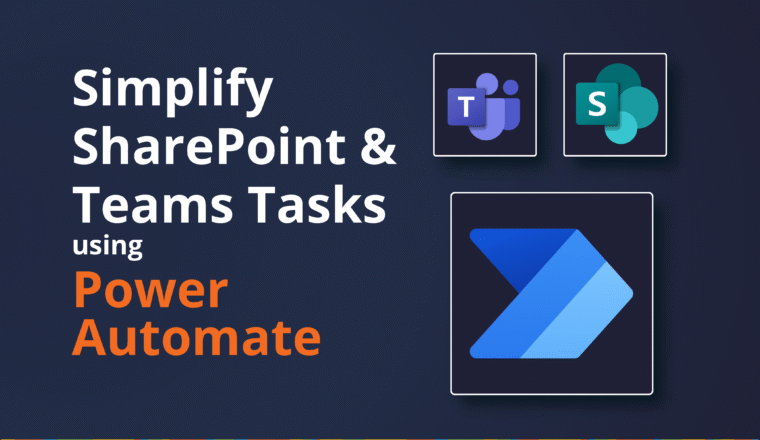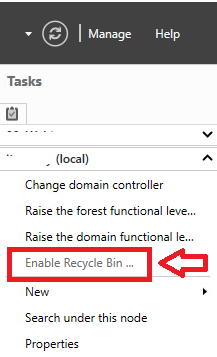Microsoft Teams for Education Migrations
At Nero Blanco, we specialise in conducting Microsoft 365 tenant-to-tenant migrations. With experience migrating close to a million seats, our projects have ranged from small 50 user projects to larger ones with up to 70,000 users. Our clients range from small and medium business through to enterprise level organisations of over 300,000 employees – covering the total breadth of sectors: Banking & Finance, Legal, Government, Not for Profit, Manufacturing, Utilities etc.
We pride ourselves on our expertise in this area.
Recognizing the significance of identity in each project, we prioritize establishing a consolidated Global Address List and preparing target identities well in advance to seamlessly support migration tools and ensure a smooth transition for users during the cutover event to the new environment.
We are well versed in all major migration tools: PowerSyncPro, BitTitan, AvePoint, Apps4Pro, ShareGate, Quest, Cloudiway and of course any native Microsoft tooling. Depending on the engagement, we pick the best of breed tools to get the job done.
A few years back, we were asked to migrate two schools into another EDU (Education) tenant. Working with Educational institutions comes with its own set of challenges around Licensing, Faculty and Students, Information Barriers, segregated Address Lists, generic accounts, leavers and onboarding. Plus the operational BAU workloads of the in-house IT Administrators.
Initially we approached this in the usual way until we came across the Microsoft Teams variation that is in use for the Education Sector – Microsoft Teams for Education aka “Teams EDU”
Teams EDU has some significant extra features that are not seen in the standard Teams offering:
- Classroom Management Tools: Teams Education includes additional features designed to facilitate classroom management, such as Assignments, Class Notebook, and the ability to create virtual class meetings directly from the platform. These tools are not present in the standard version of Teams.
- Classroom Insights: Teams Education offers educators access to Classroom Insights, which provides analytics and data-driven insights into student engagement, participation, and performance. This feature is not available in the standard version of Teams.
- Integration with Learning Management Systems (LMS): Teams Education offers deeper integration with various learning management systems, such as Moodle, Canvas, and Blackboard, allowing educators to streamline the distribution of assignments, grades, and other educational content.
- Education-Specific Integrations: Teams Education may include integrations with educational tools and services, such as Turnitin Microsoft Teams Integration | Turnitin for plagiarism detection or educational apps like Kahoot!, designed to enhance the teaching and learning experience.
- Collaboration with External Guests: While both versions of Teams allow collaboration within the organization, Teams Education provides more control over external access, ensuring that interactions with guest users align with educational policies and guidelines.
- Safety and Compliance Features: Teams Education includes additional safety and compliance features tailored to the needs of educational institutions, such as Safe Links, which helps protect against malicious URLs, and Data Loss Prevention (DLP) policies specific to education.
Creating a Team
When creating a new Team you see different options depending on whether you are a student or teacher:

You will notice that there are differences immediately seen above the Channels section:
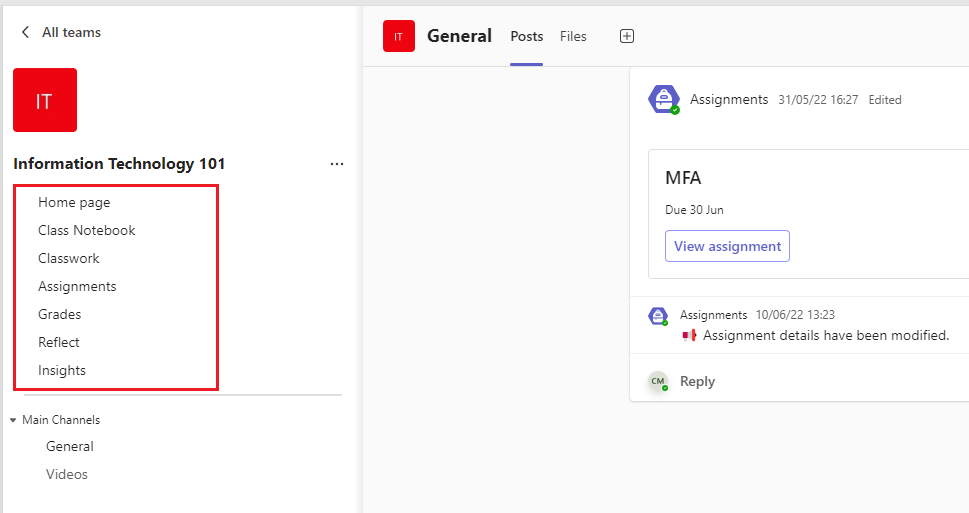
Class Notebook
The Class Notebook takes on a very different look to a classic OneNote Notebook. Overall, while both Class Notebook and a normal OneNote notebook provide digital note-taking capabilities, Class Notebook is specifically designed to meet the unique needs of educators and students within a classroom setting, offering specialized features for collaboration, organization, and assessment within the context of Microsoft Teams for Education.
Getting Started with the OneNote Class Notebook: A Walkthrough for Educators – Microsoft Support
- Integration with Teams: Class Notebook is seamlessly integrated within Microsoft Teams, allowing educators to create and distribute class notebooks directly within the Teams interface. This integration provides a centralized hub for communication, collaboration, and content management for both educators and students. In contrast, a normal OneNote notebook exists independently and is not inherently tied to Teams.
- Classroom Collaboration Tools: Class Notebook offers specific tools tailored for classroom collaboration, such as the ability to distribute assignments, share content with students, and provide real-time feedback. These features are designed to streamline the teaching and learning process within the context of a class environment. A normal OneNote notebook lacks these specialized classroom collaboration tools.
- Organizational Structure: Class Notebook includes a predefined organizational structure optimized for educational settings, consisting of sections for class notes, student notebooks, and collaboration spaces. This structure helps educators organize and manage class content more effectively. In contrast, a normal OneNote notebook may lack this predefined structure, requiring users to create their own organizational system.
- Permissions and Access Control: Class Notebook allows educators to control access to class materials and assign specific permissions to students, such as view-only or edit access. This helps maintain privacy and security within the classroom environment. In a normal OneNote notebook, access control may be more limited or require additional manual configuration.
- Assignment Integration: Class Notebook integrates seamlessly with Microsoft Teams Assignments, allowing educators to create and distribute assignments directly within the notebook and collect student submissions. This tight integration streamlines the assignment workflow and provides a unified platform for managing class activities. In contrast, a normal OneNote notebook does not have this built-in assignment integration.
- Grading Integration: Class Notebook offers integration with Microsoft Teams for Education, enabling educators to grade student work directly within the notebook and provide feedback using familiar Teams grading tools. This integration simplifies the grading process and ensures that all assessment data is centralized within the Teams environment. A normal OneNote notebook lacks this native grading integration.

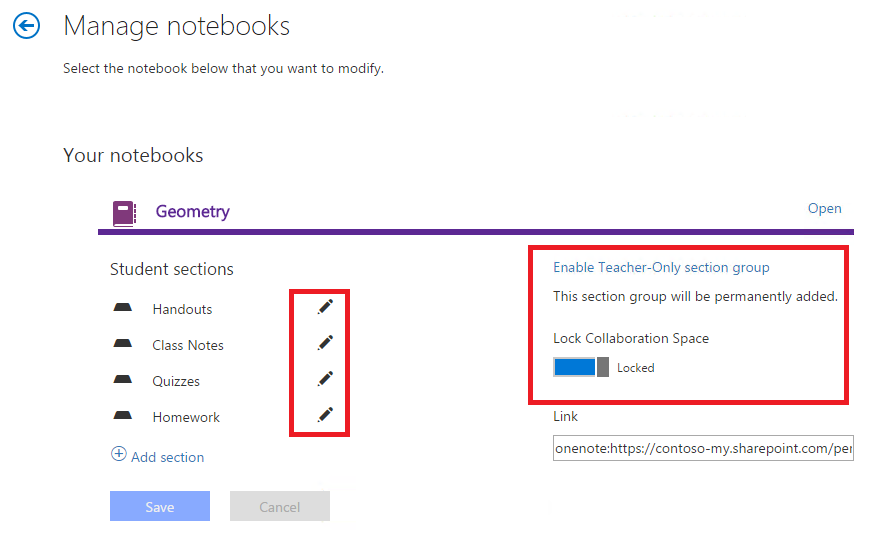
The Class Notebook actually became a very challenging part of the Team to migrate, especially around the hidden sections for students and the Permissions and Access Control.
Assignments
Assignments in Microsoft Teams for Education offer a cohesive and efficient platform for educators to manage the assignment lifecycle, from creation to grading. Educators can create assignments directly within the Assignments tab of a class Team in Microsoft Teams. They can specify details such as the title, instructions, due date, and any attachments or resources necessary for completing the assignment.
Once an assignment is created, educators can distribute it to one or more classes or individual students within the Teams environment. Students can submit their completed assignments directly within Microsoft Teams. They can attach files, write responses, or complete quizzes depending on the type of assignment. Educators can review and grade student submissions directly within the Assignments tab. They have access to annotation tools, rubrics, and grading criteria to assess student work. Educators can also provide personalized feedback and comments to individual students to support their learning process.
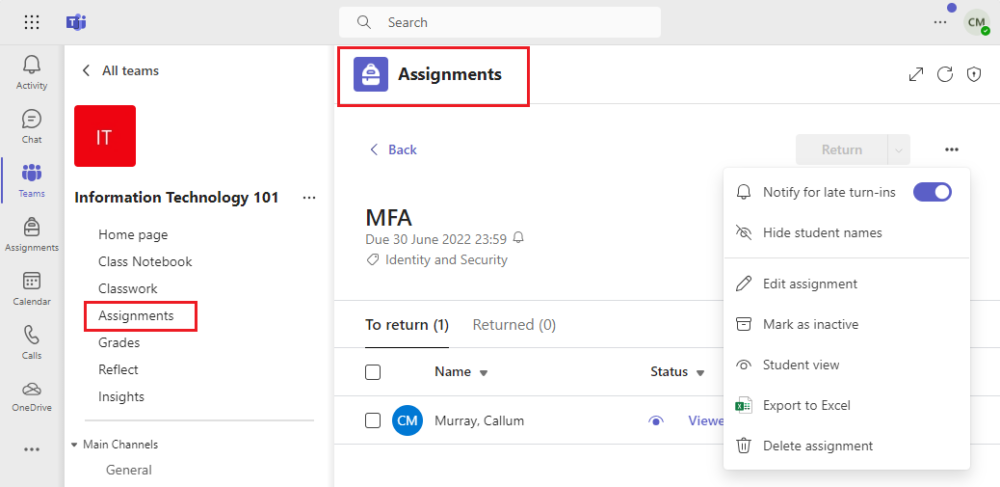
Reading Progress
Reading Progress is a free tool built into Microsoft Teams designed to support and track reading fluency in your class. Students record their reading on camera and submit it to you. As you mark and return their work, data is automatically collected and organized in Insights, helping you spend more time with students and less time analyzing data.
Again, migrating Assignments was challenging, especially around dates and Reading Progress Audio files.
Team Administration Portal
In the Teams Admin Portal you will see an additional option for Education

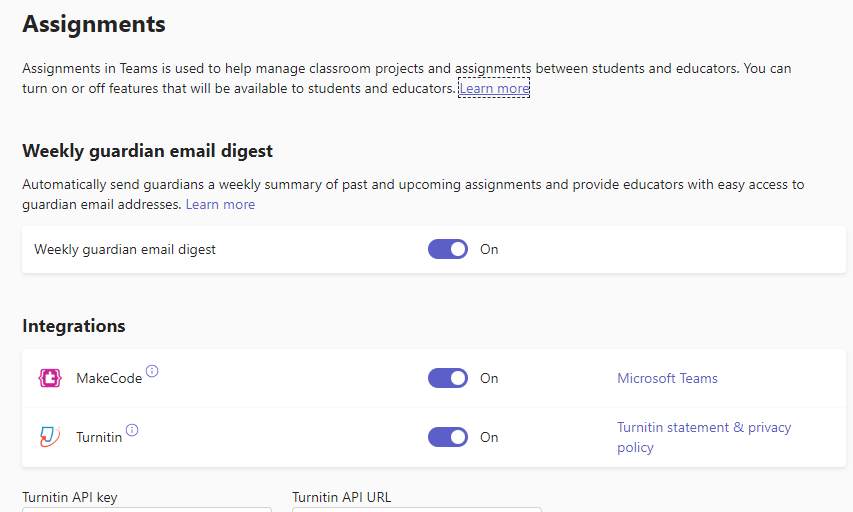
Migration Tools
At the time we were undertaking this, there were no migration tools around that could actually migrate all the Teams Templated content.
- Class, Staff, Others & PLC Teams
- Class Notebook
- Staff Notebook
- Assignments including submissions & attachments
- Rubic Grading, Points
- Grades, Points
- Class Materials
Apps4Pro
Enter Apps4Pro. Microsoft 365 Teams Migration tool | Apps4.Pro
We have been working with Apps4Pro for some time now. They are a great ISV and a pleasure to work with. We have used them for Yammer migrations, Teams Chat, Stream, Flows and Forms. We asked if they were doing anything in this space – and they were. With the assistance of Santhosh Balakrishnan and his team of dedicated engineers, we were able to get most of the features and content across.
We elected to run a number of PoC and Pilot migrations of retired Teams. From the testing phase and results Apps4Pro were able to make code changes that broadly got the content across.
Unfortunately for us, the client and Apps4Pro, Microsoft had not made all the APIs available to migrate everything as well as we had hoped. But Santhosh had done a great job of documenting the limitations so we were able to communicate with the client in advance and set their expectations accordingly. There are also the 3rd party integrations like TurnItIn that need to be considered.
As at December 2023 the following were the current known limitations:
| Team Creation | |
| Home page | Not Supported |
| Parent [Contacts/Announcement] | Not Supported |
| class work | |
| class notebook-Existingpage, newpage | Not Supported |
| Assignment | |
| Attach (reading progress, searing progress) | Not Supported |
| post notfication to | Not Supported |
| Assign to members | |
| group of students | Not Supported |
| New quiz | |
| time limit picker | Not Supported |
| post notification to [settings] | Not Supported |
| Grade Settings | |
| Add Schemes | Not Supported |
| Allow students to view their average grade percentage | Not Supported |
| General, Private and Public channels | |
| praise, viva learning, forms | Out of scope |
| scheduling meeting | Out of scope |
Target Teams
One caveat that caught us out initially was if you elect to pre-create target teams in advance, then you MUST ensure that the target Team is created with an EDU Template, not just a standard Teams Template.
Team Renames
Also, beware that in teh Schools we worked with, it was not uncommon for a Team Display Name to be renamed from say “Year 7 Maths 2021” to “Year 8 Maths 2022”. This makes sense to the Maths department and Teacher of course, but the mailNickname and backend SharePoint URL remained as: year7maths2021 so you need to be vigilant how the target will be created.
Conclusion
Whilst all tenant to tenant migrations are challenging EDU tenants provide an additional set of challenges that you need to carefully plan for.
A thorough discovery of source and target Teams is mandatory to ensure that you get the correct naming conventions and obviouslythat you never merge data onto an existing target Team.
Testing is crucial as there can be so much varied content. End user comms is crucial to set expectations. An awareness that currently there are simply hard limitations in Teams EDU migrations that cannot be worked around without manual intervention.