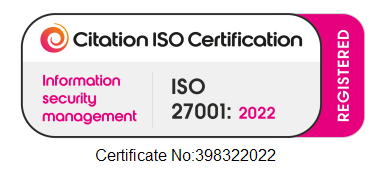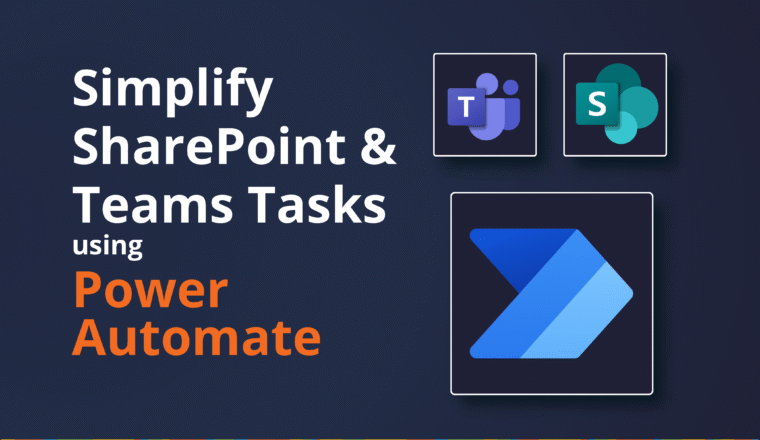Additional Mailboxes in Office 365 – More delegation woes
As at today we have an interesting problem and an open ticket with Microsoft Office 365 that is being escalated to Product Support.
The scenario is pretty straightforward. Sharing a Mailbox via Full Access (no automapping) + Send on Behalf of Rights and attaching it in Outlook as a “New Account” (NOT as an additional Mailbox)
Well, what happens when you do this scenario? If you are running Outlook in non-cached mode you will immediately get an error message stating that you do not have rights to send on behalf of this user.
If you are in Cached mode, the email will send but you will very soon after get a delivery failure:
This message could not be sent. Try sending the message again later, or contact your network administrator. You do not have the permission to send the message on behalf of the specified user. Error is [0x80070005-0x0004dc-0x000524].
Why attach it as a new account? Because you get these benefits…
- Create and Manage Rules
- Set Automatic Replies
- * Sent and Deleted Items are saved in the Shared Mailbox so other users can see them
- Shared Mailbox gets its own OST file with an OST slider option need to use the From option, providing they are in the Mailbox
- You do not need to use the FROM option if you are in the mailbox that you are sending from
Even if you set up a DEDICATED Outlook profile, you will get the same behaviour.
So, what are the work-arounds?
Option 1
Just use Full Access + SendAs + Auditing + Attach as new account. This has always been our recommended method. This allows users the following benefits:
- Create and Manage Rules
- Set Automatic Replies
- * Sent and Deleted Items are saved in the Shared Mailbox so other users can see them
- Shared Mailbox gets its own OST file with an OST slider option need to use the From option, providing they are in the Mailbox
- You do not need to use the FROM option if you are in the mailbox that you are sending from
Option 2
Use Full Access + Send on Behalf of + Add as Additional Mailbox
- User will have to use the ‘From’ option drop down method when sending emails
- Set Sent Items to be copied to Shared Mailbox
- This does not solve the Deleted Item issue, there are Registry Keys that used to work as long as Outlook is in Cached Mode https://support.microsoft.com/en-gb/help/202517/items-that-are-deleted-from-a-shared-mailbox-go-to-the-wrong-folder-in
- Set Deleted items Registry fix (optional?)
Option 3
Use OWA for Shared Mailbox Access
Manipulate the URL, e.g. ttps://outlook.office365.com/owa/additional.Mailbox@neroblanco.co.uk/?offline=disabled or just “Open Another Mailbox” and Send direct from OWA.
Send on Behalf of works as expected.
( * ) Sent and Deleted Items
You can get around the deleted items following this link: https://support.microsoft.com/en-gb/help/202517/items-that-are-deleted-from-a-shared-mailbox-go-to-the-wrong-folder-in you can also get around Sent Items via this method: https://blogs.technet.microsoft.com/exchange/2015/03/03/want-more-control-over-sent-items-when-using-shared-mailboxes/