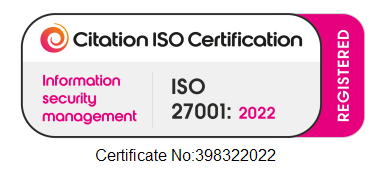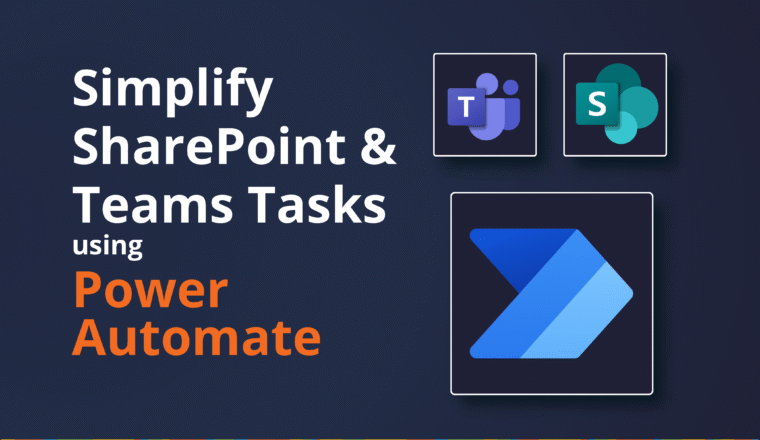Exchange Resource Mailboxes – Part 1
Since Microsoft Exchange 2007 Resource Mailboxes have been a feature of Microsoft Exchange. Overall it appears that Room and Resource mailboxes are a feature that has matured over the previous versions of Microsoft Exchange Server and now receive just a few minor improvements to make them simpler to manage.
IBM’s Domino platform has always had a great story around Rooms, in fact probably a superior story until really Microsoft Exchange 2010/2013 when the Room Finder (RoomLists) feature was added (and maybe even still par IMHO) except that, well, you have to use the Lotus Notes Client!!
Notes & Domino had this cool feature where it would only search available Rooms and then present you a Room based on the number of invitees. So if you say had 5 invitees (auto calculated by the participants in your invite) in your Invite and the room capacity was listed as only 4, then you did not get a result.

Likewise if you were manually choosing a Room the naming convention was infinitely better as Domino would present them in a hierarchical drill down type list meaning you should search by Site, most likely a building, and then by Room Name or Number. To achieve the same thing in Microsoft Exchange you need to get creative and manual with the Display Name

But we digress, because if you were previously using Domino, you have by now migrated all your Users, Mail-In Databases and Rooms & Resources off now right? Just those pesky Domino Applications to consider now. Have you looked at SWING Software? http://www.swingsoftware.com/ They have a great story about migrating out your content in a familiar look and feel.
So on to Microsoft Exchange:
There are two types of Resource mailboxes:
- Room mailboxes are for fixed locations such as meeting rooms, conference facilities or other meeting spaces
- Equipment mailboxes are for items that are not fixed to a location, such as projectors, laptops or even vehicles – but really could include any type of equipment.
Rooms and Equipment in Microsoft Exchange can be scheduled for meetings and other events. Microsoft Exchange allows you to manage the scheduling and availability of Rooms and Equipment provided by your department. Rooms and Equipment are more often referred to as “Resources Mailboxes” or just Resources.
And remember, Resource Mailboxes (and Shared Mailboxes) do not consule a license on Office 365
Rooms and Equipment can be set up to handle reservation requests in one of two ways:
- Moderated – Requests to reserve the Resource must be approved or denied by a person (delegate).
- Auto-Accept – Requests to reserve the Resource are automatically accepted, based on availability.
A Room or Equipment resource has its own calendar, that can be viewed and modified just like a person’s calendar. When a request for a Room or piece of Equipment is accepted in Microsoft Exchange, an event is added to the resource’s calendar.
Creating Resource Mailboxes
It is best practice to have the underlying AD Account be DISABLED, just like you would for a Shared Mailbox.
Delegation
Much like my blog on Shared Mailboxes, ( https://neroblanco.co.uk/2015/04/the-shared-mailbox-dilemma/ ) we would advocate the use of FULL ACCESS permissions with SendAs for any delegation that you make against a Room or Equipment Mailbox.
Features / Attributes
Different to a basic User Mailbox, there are a few more features and attributes to configure for a Room Mailbox. After the Resource mailbox has been created there are a few additional properties you can customize. The booking options can be further tuned with regards to recurring meetings, booking horizon, and custom replies.
| general | Here you set the Room name, the email address on creation and most importantly Capacity. You can also set Department, Company and Hide from address lists For me, choosing the name is CRUCIAL, you should have a naming convention in mind so that users can easily see it in the GAL. Just calling it the “Winston Churchill Suite! Doesn’t really help anyone. |
| booking delegates | Here you will set either Autobooking (default) or if only certain users and groups can book the room. Restricted Rooms are not uncommon. |
| booking options | This is the money setting, this is where you get granular with your controls. Allow repeating meetings, setting ONLY available working hours, setting the MAXIMU advance booking time (default 6 months). Maximum length of any one meeting (24 hours). You can also configure a cutom response here to be sent to meeting requestors. |
| contact information | As it says, full address details of the room itself. You need to use Set-MSOLUser for these though. |
| email address | Usually only one set, the Address Policy is NOT applied by default. (Rooms are generally internal use) |
| MailTip | MailTips are shown in the Outlook Client to users whilst they are working with the Meeting. Like the Out of Office Notifier Useful Tip might be the Hours, Room Restrictions and any Equipment. (Note MailTips cannot exceed 175 Characters) |
| mailbox delegation | Usual Exchange Delegation options, we would always suggest to use an Email Enabled Security Group and set FULL ACCESS with SendAs |
Resource Attributes
Here is the bulk of the tell-tale Mailbox attributes you will see at the Shell. Use set-mailbox to set these attributes
| Attribute | Value |
| RecipientTypeDetails | RoomMailbox |
| ResourceCapacity | 8 |
| ResourceCustom | {} |
| ResourceType | Room |
| RoomMailboxAccountEnabled | TRUE |
| IsResource | TRUE |
| SendModerationNotifications | Always |
But when you use Get-CalendarProcessing you get a lot more information. I have highlighted in Yellow below some key settings to consider. Here is an excellent technet blog on those settings:
Use the Get-CalendarProcessing cmdlet to view the calendar processing options for resource mailboxes, which include the Calendar Attendant, resource booking assistant, and calendar configuration. Note that the settings returned by this cmdlet are editable only on resource mailboxes.
Set-CalendarProcessing https://technet.microsoft.com/en-us/library/dd335046(v=exchg.160).aspx
| Attribute | Value |
| AddAdditionalResponse | TRUE |
| AdditionalResponse | Meeting Room 1 has processed your meeting request. Contact Conrad Murray in the event of a query. Parking at the rear. |
| AddNewRequestsTentatively | TRUE |
| AddOrganizerToSubject | TRUE |
| AllBookInPolicy | TRUE |
| AllowConflicts | FALSE |
| AllowRecurringMeetings | TRUE |
| AllRequestInPolicy | FALSE |
| AllRequestOutOfPolicy | FALSE |
| AutomateProcessing | AutoAccept |
| BookingWindowInDays | 180 |
| BookInPolicy | {} |
| ConflictPercentageAllowed | 25 |
| DeleteAttachments | TRUE |
| DeleteComments | TRUE |
| DeleteNonCalendarItems | TRUE |
| DeleteSubject | TRUE |
| EnableResponseDetails | TRUE |
| EnforceSchedulingHorizon | TRUE |
| ForwardRequestsToDelegates | TRUE |
| Identity | Meeting Room1 |
| IsValid | TRUE |
| MailboxOwnerId | Meeting Room1 |
| MaximumConflictInstances | 4 |
| MaximumDurationInMinutes | 180 |
| ObjectState | Changed |
| OrganizerInfo | TRUE |
| ProcessExternalMeetingMessages | FALSE |
| RemoveForwardedMeetingNotifications | FALSE |
| RemoveOldMeetingMessages | TRUE |
| RemovePrivateProperty | TRUE |
| RequestInPolicy | {} |
| RequestOutOfPolicy | {} |
| ResourceDelegates | {} |
| RunspaceId | 6dcde83f-55cb-44a9-8559-71212c8740af |
| ScheduleOnlyDuringWorkHours | TRUE |
| TentativePendingApproval | TRUE |
Room Finder (RoomLists):
Room Lists are specially marked Distribution Groups that contain Resource mailboxes as members. If an organization has many Rooms spread across different locations or buildings, they can use room lists to organize them. The key use of these is that Outlook users can add a RoomList to their Invite, find which one is available and Free Busy will look up all the Rooms, then choose the one they need.
This is what Outlook Users see:
These Rooms list are similar to Distribution Lists; however, these can only be created using the Exchange Management Shell – there is no GUI option available.
Use Exchange PowerShell to create a room list
This example creates a room list for building “Nero Blanco Towers”
This example adds Meeting Room1 to the Chipstead Way room list.
Scheduling Meetings with Room Finder
https://blogs.technet.microsoft.com/exchange/2010/04/14/scheduling-meetings-with-room-finder/
Over all, Rooms and Equipment are fantastic when used properly, but care should be taken to really tune the extended attributes to make sure they work as expected for Owners, users and Administrators to ensure a zero support interaction. When they go wrong they can be a horrible mess to unpick, and conflicting meetings are not appreciated when two teams turn up to share a room. Beware that if you are not using the GUI, (i.e. user PowerShell) you need to use a combination of:
- Set-Mailbox
- Set-CalendarProcessing
- Set-MsolUser
Automation
At a previous On-Premise customer we actually designed and implemented a Web Based front-end User Portal to create Resource Mailboxes and Shared Mailboxes. We wanted to capture all this information on one go, plus the requestor and the actual owners to maintain the integrity of the Lifecycle of these objects. Often Organizations relocate and leave buildings thus the Rooms become redundant. Much like Equipment, it breaks and depreciates. Shared Mailboxes tend to have a life expectancy, especially project specific ones. We used a SQL back end, that PowerShell would interrogate on a schedule looking for new requests and automate the whole process including creating the necessary Security Groups plus three Owners for the Groups and the Mailboxes themselves. Often the Owner of Groups and Mailboxes (usually the Project Sponsor or Business Unit leader) is not the same as the Administrator granting the actual access either. Periodically the Owners of the Mailboxes and Groups would be emailed to confirm they still required the Resources. If after 3 requests to flag it as still in use, it would be deleted.
Good luck!