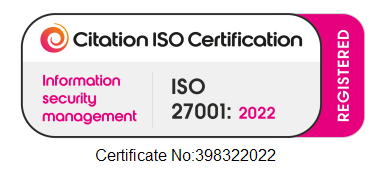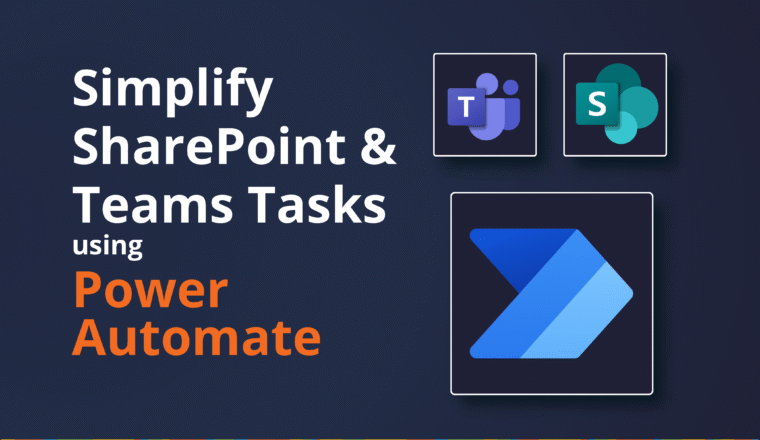Google to Microsoft 365 Migrations – Part 2
Addressing common issues with Google to Microsoft 365 migrations
The migration discovery phase
Like all migration projects, Google to Microsoft 365 migrations begin with a comprehensive discovery process – and we employ various methods to examine the Google Workspace when compiling our discovery analysis report.
This report includes a comprehensive list of all domains associated with the workspace, along with an indication of whether these domains have also been used on an existing Microsoft 365 tenant (which often occurs when a Power BI instance triggers a domain add).
Identifying such domains is crucial as they may require removal from the existing tenant to facilitate domain migration to the new tenant. In some cases, clients may be unaware that these domains are linked to another tenant.
By providing detailed statistics on Drive and Mail storage usage we help clients understand the volume of data that may require migration – a solid starting point when devising a migration strategy.
We gather data on shared files, both internally and externally, including their sizes, as well as compile lists of Team Drives, Groups, and Resources, along with their respective memberships and permissions.
The report also offers insights into web and mobile app use, the presence of Chrome devices, the setup of LDAP directories, and the configuration of data regions. This information is particularly valuable when determining the optimal region for migration purposes.
Typically, the discovery analysis report includes:
- Total number of users and their full username/email address
- User mailboxes with sizes
- User Drive counts, sizes and any Vault data
- Team Drives
- SMTP domains that are coming over with the migration, and whether or not they’re on an existing M365 tenant
- Groups to be migrated, and the preferred intended target type
Directory Synchronisation
It goes without saying that no migration can start without the source identities being stood up in the target. They need to be fully licensed so that the mailbox is provisioned and the OneDrive for Business personal site is available.
We user PowerSyncPro Directory Sync https://powersyncpro.com/ to create Google identities in Entra ID. Scalable to hundreds of thousands of email addresses and logins with no need for manual processes or export/import scripts, it’s a robust and powerful tool that handles massively complex migration projects with minimal downtime and disruption. We can keep the identities synchronised over time to accommodate Joiners, Leavers and changes, rather than a one-time exercise via a script.
Moving Domains
During a Microsoft 365 tenant-to-tenant migration it’s not possible for the migrating vanity SMTP domains to be present on both tenants at the same time. The domain value needs to be removed from every object in the source before it can be validated and added to the target tenant. (This is the reason we usually recommend big-bang migration cutover events.)
Google to M365 migrations do not have this problem.
Instead, we can add the domain to the target tenant well in advance and prepare all the identities.
We use an Exchange Online transport rule to ensure any emails that might make their way into the target are routed to Google.
On the cutover event we still need to update the MX record of course to route to Exchange Online.
Groups
Google Groups work in a similar way to a shared mailbox – with forwarding on or off to a distribution group, or an Office 365 group with subscription enabled. The message is delivered to all members and the group mailbox.
Before we recommend a solution, we establish how groups are currently used. Do all recipients receive a copy of the group message in their own mailbox? Or is a single copy delivered to the central group mailbox?
So the question for the client, is what they would like the target solution to be:
Typically, we recommend clients use a shared mailbox as their migration target and grant full access to any users who need those emails. Establishing a distribution group and abandoning the central group mailbox is a popular solution.
Drive
Though both Google Drive and OneDrive for Business provide robust permission management capabilities, they differ in their terminology, granularity of permissions, and certain functionalities.
OneDrive for Business is tightly integrated with SharePoint Online, and its permission model inherits many aspects of SharePoint’s permission model, including site-level and document-level permissions.
Complications
In Google other users can own files in your drive or in a shared drive. Migration tools look for file ownership when they migrate and place that file into that user’s OneDrive, so now the files no longer reside in the expected user’s OneDrive, but somewhere else altogether.
Some tools have options to ALSO place a copy in the original user’s OneDrive as well as the owning user’s OneDrive but then you have two copies.
Email Migrations
Gmail does not have the concept of Folders, but rather labels, and as such a user can (and do) assign multiple labels to emails.
Unfortunately, migration tools present only two options:
- Migrate all email to the inbox and map the labels to Outlook categories, or
- Create a Folder structure in the Exchange Online mailbox built off all the Labels. Then emails that are labelled are filed to the appropriate folder.
The issue here of course is that emails that have multiple labels. Then the emails in this case is duplicated into each folder.
If migrating with labels as categories then remember that Outlook has a hard limit of one million items in a folder and cannot accept items beyond that limit.
Device Enrolment
The source maybe using AirWatch, MobileIron, JamfPro, MiraDore etc but will need to move into Intune.
Devices can typically ONLY be enrolled into one management capability. So tidying this up will be on the critical path to success, especially if the target tenant requires a Compliant Device to satisfy a Conditional Access policy before consuming M365 Workloads.
Got questions?
Nero Blanco exists to unite large-scale businesses through migration using powerful, seamless IT. Our expert team have developed a reputation for their flexible, problem-solving approach, collaborative, high-calibre service and guaranteed no-risk delivery.
Want to know more?